This post is in partnership with Microsoft

I kind of gave up on the term ‘work/life balance’ a long time ago. I have accepted that sometimes, this concept in itself is too much pressure and most of us are just about resembling a patched together version of ‘normality’. We are not living in normal times currently, so we’re all doing what we can.
I think I’ve kind of got into the groove of working from home with a toddler now (although it does help that she is back to nursery a few days a week!) but with renovations we’ve definitely had to ‘merge’ a lot more of our work and family time lately. I have used Microsoft for work for the last few years – from Teams meetings to my website schedules on Word – and the launch of Microsoft 365 (M365) has helped make the transition to work from home amongst family life a LOT easier.
M365 is a subscription that is now available as a Family and Personal subscription that includes all the apps that I use everyday i.e. Word, Excel Outlook, PowerPoint etc. There are also a lot of new (incredible useful) features which I’d like to talk through, as they have made a huge difference to the way I manage my work and life – it helps me be far more efficient in my day-to-day.
Getting to grips with budgeting (with Excel)
Obviously, I use Excel for a lot of business spreadsheets tracking expenditure etc but did you know you can access amazing templates through M365 for home budgeting, too? We’ve been much more focused on spreadsheets with the renovations and this is something we’re implementing going forward – it sounds simple but spreadsheets (and especially these templates, with pre-set formulas) are the simplest way to keep track of your spending.


Storing and sharing images (with OneDrive)
Work-wise, I use the OneDrive to store all my site imagery. Working from home means it is even more important to be able to access my work from anywhere. M365 comes with 1TB of storage, and the cloud means that Chris can access my imagery at any time and I can access all of the original images from my site (even from years ago!), via any computer or the handy OneDrive app on my phone. There’s also a ‘Personal Vault’ (a protected area within OneDrive that can be accessed via authentication such as a fingerprint or PIN number) for private info like my passport, which I often need access to quickly for work but still need them safely stored and not saved on my computer.

Nailing presentations (with PowerPoint)
Recently I’ve been using PowerPoint a lot more, I’ve been doing more public speaking and online presentations, as petrifying as it sounds. I used to hate presenting but it’s true: the more you do, the more you get used to it – plus there is a new ‘Presenter Coach’ function (available via the online version of PowerPoint only through a M365 subscription) where you can ‘rehearse’ your talk through your presentation and it uses AI (Artificial Intelligence) to give you real-time tips on how you’re doing and offers advice and a summary on areas to improve.
Below is my ‘Rehearsal Report’ from my presentation practice run. Unsurprisingly, I say ‘umm’ and ‘you know’ a lot but good to know my pace was right!
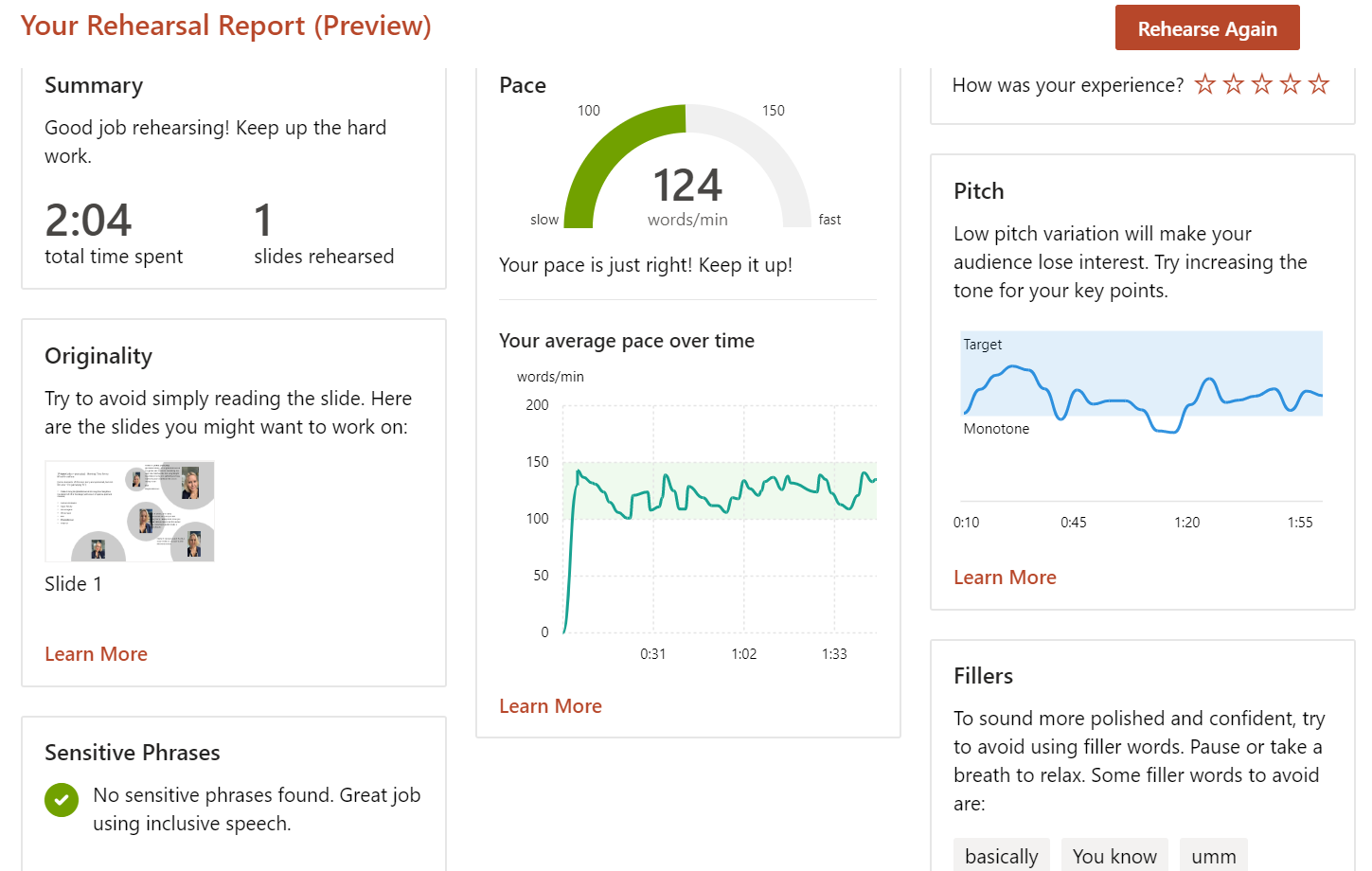
There are also loads of family templates in PowerPoint, such as a colouring activities for kids, or a Manga comic maker (which Chris is very interested in!).

Mastering the never-ending lists (with TO DO)

I actually don’t believe we can have a functioning household without Microsoft To Do, I am a keen list-maker and I have raved about this app many times. I use it for work whereby I can assign tasks to others working from home, without writing lengthy emails, plus I get notified once the task is complete. We have used it for most big tasks at home – the builder’s snagging list as well as our weekly grocery list! I know when Chris has popped to the shop and picked up the baked beans as I get notified when it is ticked off. It is a free app to download but the M365 subscription offers a brilliant extension whereby it automatically incorporates your key tasks (added to ‘My Day’) to your flagged emails in Outlook, so you don’t need to have tons of browsers or devices open to see your To Do list, it’s all in one place.

Perfecting my grammar (with Microsoft Editor)
The ‘Microsoft Editor’ (a browser extension with M365 in Microsoft Edge) also helps you construct emails or post on social media more concisely and looks out for grammar and typos, offering extra refinement within words you use (which often, by the end of a busy day, I need all the help I can get).
The new M365 subscription has a real focus on family, and as Peggy is becoming increasingly interested in screens I know it will be something we will use more together going forward as she embarks on school. The family package offers full technical support and screen limits for kids (with their own profiles) and Chris then has access to his own 1TB of storage too (this is available for up to 6 individuals on the family subscription), as well as all the apps.
Obviously there is a whole lot more to discover with M365 and it has really become part of our daily life but through running a business in strange times without childcare, it’s the little productive wins that help you get through your day that really make a difference.














Your kitchen is looking soooo good. I cant WAIT TO SEE IT and get all the deats!!!
Am actually intrigued by a lot of these features you’ve mentioned, especially budgeting ones and the excel features, Ive never managed to master using excel! Might need to upgrade when I get my new laptop soon.
Loved it!!! 🙂
I’m also a big fan of writing down goals and keeping up with them for that very same reason–to see my progress and get encouraged to keep going. If there’s no feeling of progress, then motivation can dwindle before you accomplish what you set out to. Great article!. well written article. It`s so useful…thank you
I do a lot of grammatical mistakes and i use grammarly for that, Such a helpful post I will keep everything in mind and be a productive.
Great article.